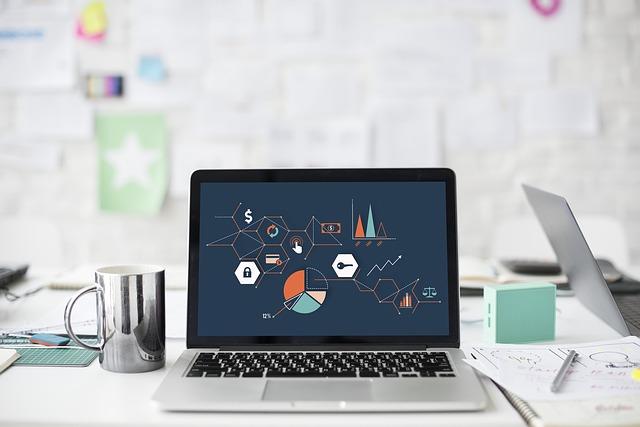We create your
professional
Powerpoint Presentation
Based on our years of experience and know-how we offer you great service and tailored support for your PowerPoint presentations. Our services are on a high quality level and give you and your company the opportunity to increase the effectiveness of your projects. Get customized and professional PowerPoint designs according to your needs, at reasonable prices.
More services
Design Word documents
Our services also include the optimization of Microsoft Word documents. Let our professional team, specialized in the hidden features of Microsoft Word, optimize and organize your Word documents. Increase the reputation of your company with professional structured Word documents and contact us today.
Design Excel documents
In addition, we structure your data with the help of our Excel team, which creates customized and individualized Excel documents according to your requirements. These documents support you in your daily business. Be more effective by using unique and optimized Excel documents we design for you.
Graphic Design Services
Beside all these services, we also provide you with additional options, such as the creation of logos. By using a creative and unique logo, you are presenting your business in the best possible way. Take a look at our high quality services at reasonable prices and get in touch with us.
![]()
Choose us
Your projects are important to us. We try to meet your needs and requirements regarding your PowerPoint presentation, with a high degree of professionalism and accuracy.
![]()
For consultants
We offer a wide range of PowerPoint Services that address not only mid-sized companies, but also business consultants, insurance companies or financial service providers.
![]()
Selection of designs
Our PowerPoint presentations have a high quality standard and offer your company a great advantage. We create your presentation according to your specifications and pay special attention to your wishes.
FAQ section about PowerPoint presentation